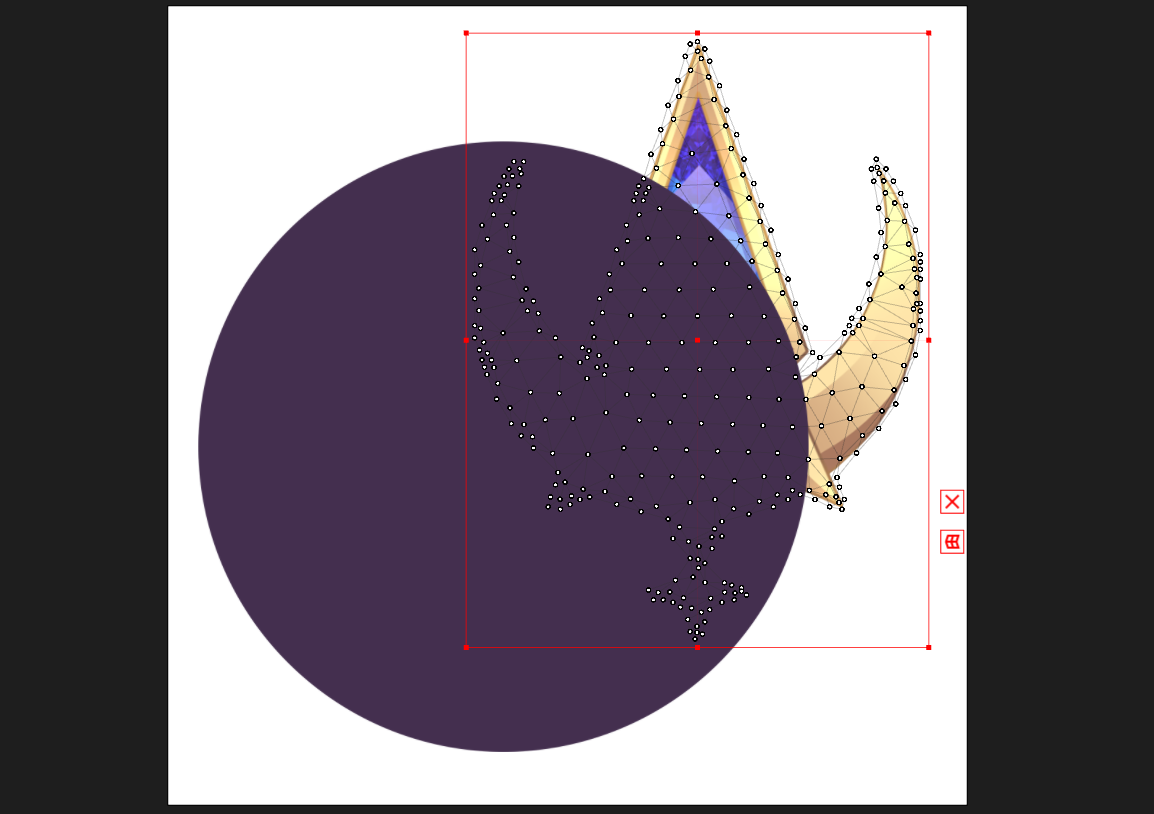Lvl. 1 | Stage 6 - Draw Order
Lesson Objectives
Learn what Draw Order is.
Change Draw Order of parts if needed.
Lesson Quests
Quest 1: Learn what Draw Order is
Quest 2: Change the Draw Order of the Hair, Face Parts, and Face
Quest 1: Learn what Draw Order Is
In a VTuber photoshop file, layers are organized so that the ones on top appear at the top of the model.
(VTuber: @Xolalotl)
(Art: @FangW_CMS)As you can see here, The layers in this left Iris appear in the order they appear in the .psd layering order.
Live2D, uses this same layering system to know which art pieces show on top of one another.
This means that these art meshes will also appear in the order they are displayed.
There is a number to the right of each art mesh. In this case, 500.
This is the "Draw Order". It's a way to overwrite the layering system in Live2D.
Each art mesh gets a number from 0 - 1000, and the higher that number, the higher it will display in the model.
Here we can see, the Protagonist Logo sits above the Purple circle in the Parts Window list.
This would mean that the Logo would appear in front of the circle.
And it does!
However, if we change the Draw Order of the Protagonist Logo, we can make it go behind the circle, while still having it be above in the Parts Window list.
We can change it, by selecting the Art mesh.
And in the Inspector Window, go down to "Draw Order
This is where you can change that number to anything from 0 - 1000.
Let's change it to 499, one number below 500.
Now we can see, the Logo will appear behind the circle, despite being on top in the Parts Window
Quest 2: Draw Order for the Lua Model
We will change the following:
Bangs
Draw Order = 900
Middle Hair
Draw Order = 800
Eye Parts (Eyebrows, Eyelashes, Highlights, Eyeballs)
Draw Order = 750
Mouth & Nose
Draw Order = 750
Face & Ear
Draw Order = 700
End of "Draw Order"
Next Lesson: